There is no direct way to update the firmware on your AirPods. When Apple updates wireless earbuds software, as it did on Friday with the AirPods Pro 2, it happens automatically, in the background. However, there is a way to speed up the AirPods update process. Additionally, it’s a good idea to manually check that you’re running the latest version, which brings bug fixes and sometimes great new features.
Apple has released firmware update 7A305 for AirPods Pro 2 with bug fixes from the major update earlier this month. You can get more details and find all the current AirPods firmware versions below, along with tips to get your AirPods updated as quickly as possible.
Here’s how to check if your AirPods are running the latest firmware on iPhone, iPad, and Mac. Plus, what to do if they’re not, and what you can do to force the AirPods firmware to update.
How to update AirPods firmware
Apple periodically releases new firmware with improvements and bug fixes. These updates are worth installing because they fix bugs and sometimes contain important new features. In recent weeks, there have been several firmware updates for AirPods Pro 2 and one for AirPods 4.
Apple typically doesn’t bother announcing AirPods updates. However, the company does publish release notes so users know what has changed. Firmware updates happen automatically when your AirPods are charging and within Bluetooth range of an iPhone, iPad, or Mac that’s connected to Wi-Fi.
Table of Contents: How to Update AirPods Firmware
What is the latest AirPods firmware?
- AirPods (4th generation): 7A304
- AirPods (4th generation) with active noise cancellation: 7A304
- AirPods (2nd generation): 6A326
- AirPods (2nd generation): 6A326
- AirPods (1st generation): 6.8.8
Both AirPods 4 variants moved to 7A304 with bug fixes shortly after the launch of the wireless earbuds. AirPods 2 and AirPods 3 were updated to firmware version 6A326 in June 2024. AirPods 1 firmware has not been updated in years.
What is the latest AirPods Pro firmware?
- AirPods Pro (2nd generation) with MagSafe charging case (USB-C): 7A305
- AirPods Pro (2nd generation) with MagSafe charging case (Lightning): 7A305
- AirPods Pro (1st generation): 6A326
Both versions of AirPods Pro 2 now have firmware version 7A305. The release notes for the new firmware detail changes, such as: “Bug fixes and other improvements.”
But the 7A294 update from early September brought a number of new features:
“When used with a compatible iPhone, iPad, Mac, and Apple Watch running iOS 18, iPadOS 18, macOS Sequoia, and watchOS 11, the AirPods Pro 2 firmware update 7A294 makes the hands-free experience even smoother by being able to nod your head. Say “yes” or shake your head “no” to respond to Siri’s announcements, such as calls, messages, and notifications. This update also adds voice isolation to calls with AirPods Pro 2 to help ensure you communicate clearly by eliminating background noise around you for whoever you’re talking to. Gamers also now have the best wireless audio latency Apple has ever offered for mobile gaming and can enjoy improved voice quality, including 16-bit, 48kHz audio, when chatting with teammates and other players. Additionally, this update includes performance improvements to custom volume with AirPods Pro 2.”
To take advantage of the new features, iOS 18, iPadOS 18, macOS Sequoia and/or watchOS 11 are required, but those do leave on Monday September 16.
The original AirPods Pro got an update to firmware version 6A326 in June 2024.
And what is the latest firmware for the AirPods Max?
- AirPods Max (USB-C): 7A291
- AirPods maximum: 6A326
AirPods Max (USB-C) debuted with ZA291. The original version was updated to firmware version 6A326 in June 2024.
How to Check Your Current Firmware Version on iPhone or iPad
It’s pretty easy to quickly check if your AirPods are up to date on iOS and iPadOS.
1. Connect your AirPods to your iPhone or iPad
Photo: Leander Kahney/Mac Cult
Start by establishing an active connection with your AirPods by opening the charging case lid. Or put on headphones, whichever you prefer.
2. Go to Settings
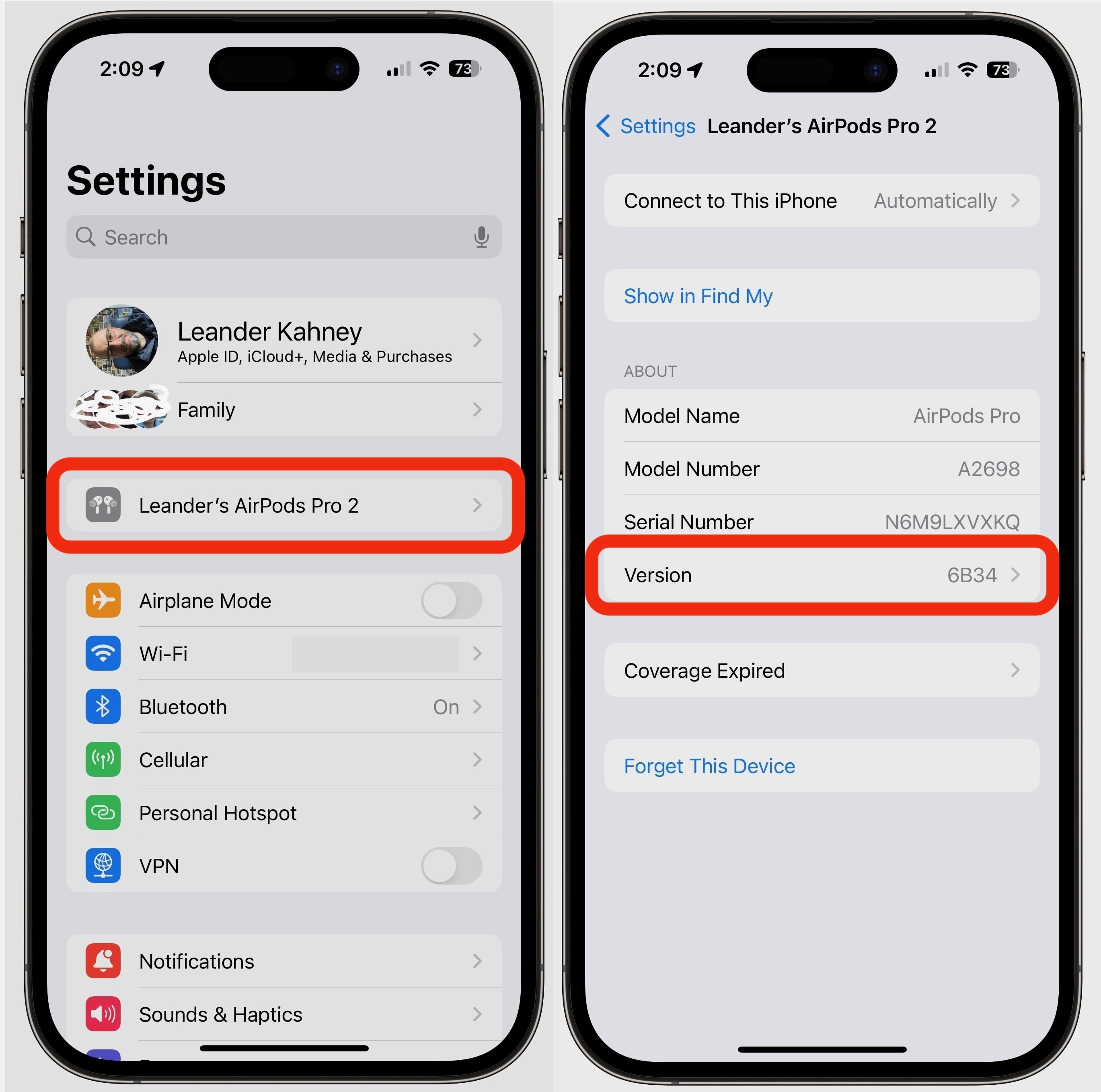
Screenshot: Leander Kahney/Cult of Mac
Open the Settings app on your iPhone or iPad. When connected, your AirPods should be right at the top of the settings, just below your Apple ID settings. Tap the name of your AirPods, and on the next screen, scroll almost to the bottom where you’ll see Versionwhich lists the current firmware number.
For many AirPods models, search Version say 6A326 either 7A304. The same goes for the first generation AirPods Pro. The latest AirPods Pro should read 7A305, etc. See the chart above.
3. Alternatively, go to Settings -> Bluetooth
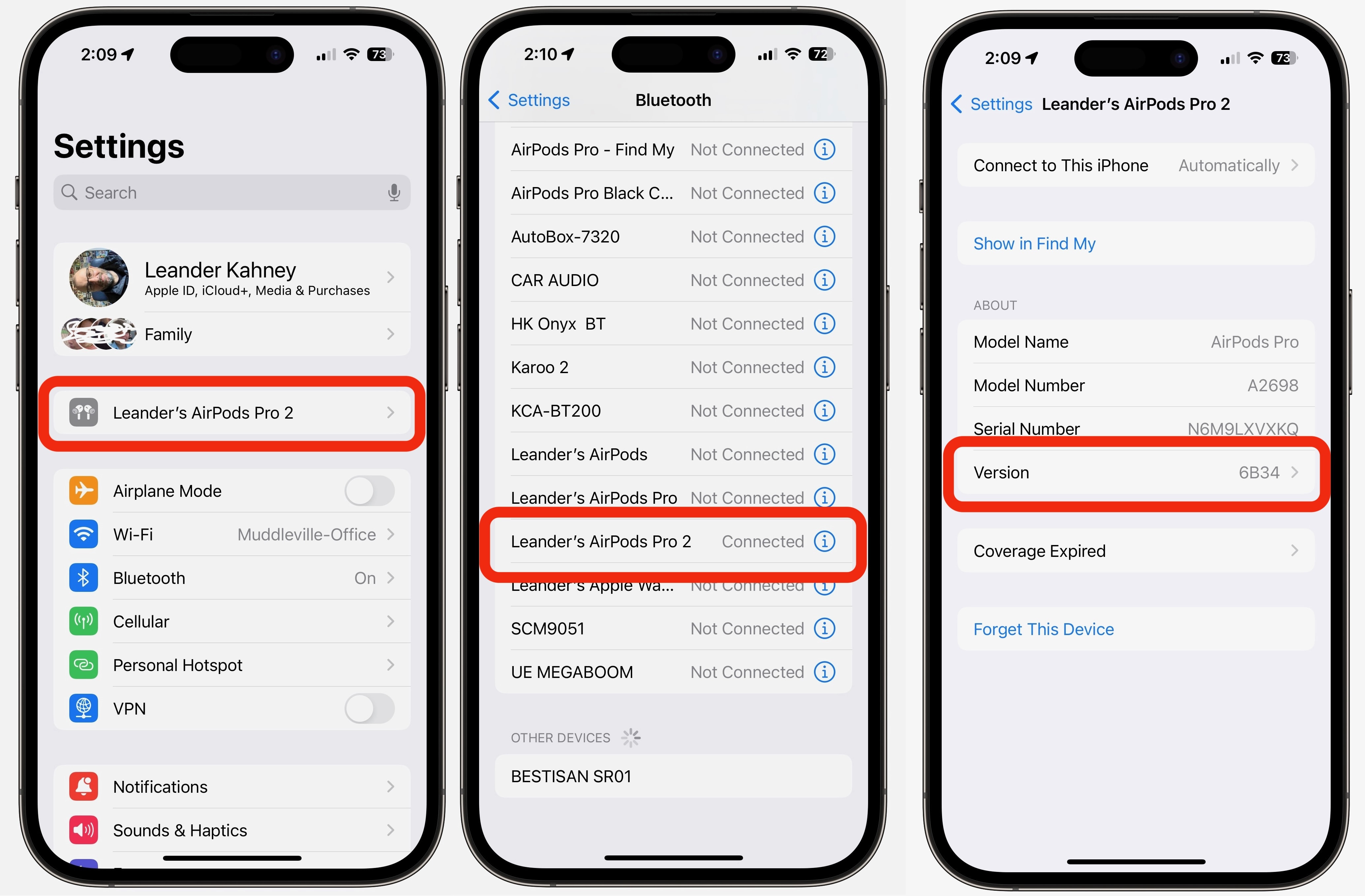
Screenshot: Leander Kahney/Cult of Mac
Another way to check the AirPods firmware is to go to Settings -> Bluetooth and look below My devices for the name of your AirPods. Tap the blue ⓘ icon: it’s a Yo with a circle around it next to the name. On the resulting page, search Version. Again, the latest version for most AirPods is 6A326 either 7A304while the newest AirPods Pro are on 7A305. You can also check The Apple List of current firmware versions.
How to (sort of) force an update

Photo: Leander Kahney/Mac Cult
If your AirPods firmware is out of date, you can speed up the update process. More or less. Unfortunately, you can’t press a button or toggle a setting to tell your AirPods to update. The best thing to do is put your AirPods in their case and connect it to a power cable (Lightning or USB-C). The same for AirPods maximum: Simply connect the headphones to a charging cable. Or if you have a wireless charging case, place your AirPods on a wireless charger.
Then, make sure the iPhone or iPad they’re paired with is nearby and wait. The firmware should be updated. The process typically takes five to 10 minutes, but can take up to 30 minutes. Be patient!
There are theories on how to get a faster update, such as connect the AirPods case to a Macbut none of these have ever been definitively proven to work faster. Realistically, this is a problem only for people who care about monitoring firmware updates and who want the latest version as soon as they can. For everyone else, keep using your AirPods. The update will be done without you having to do anything.
How to Check the Current AirPods Firmware Version on Mac
You can also check the firmware of your AirPods on a Waterproof. Your Mac will need to be running macOS Ventura or later.
1. Go to System Settings
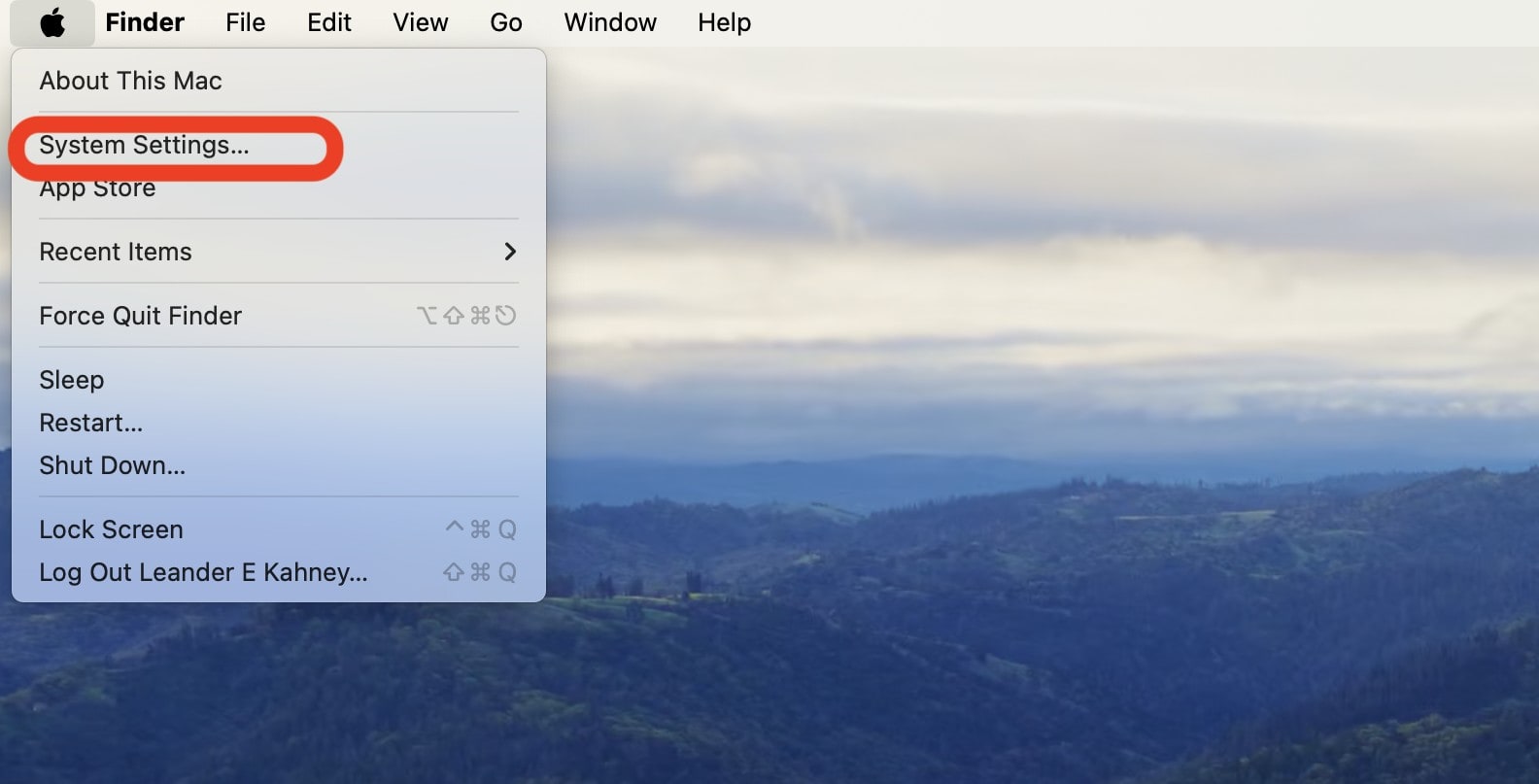
Screenshot: Leander Kahney/Cult of Mac
Click on the Apple menu icon in the upper left corner of your Mac screen and select System configuration.
2. Select Bluetooth
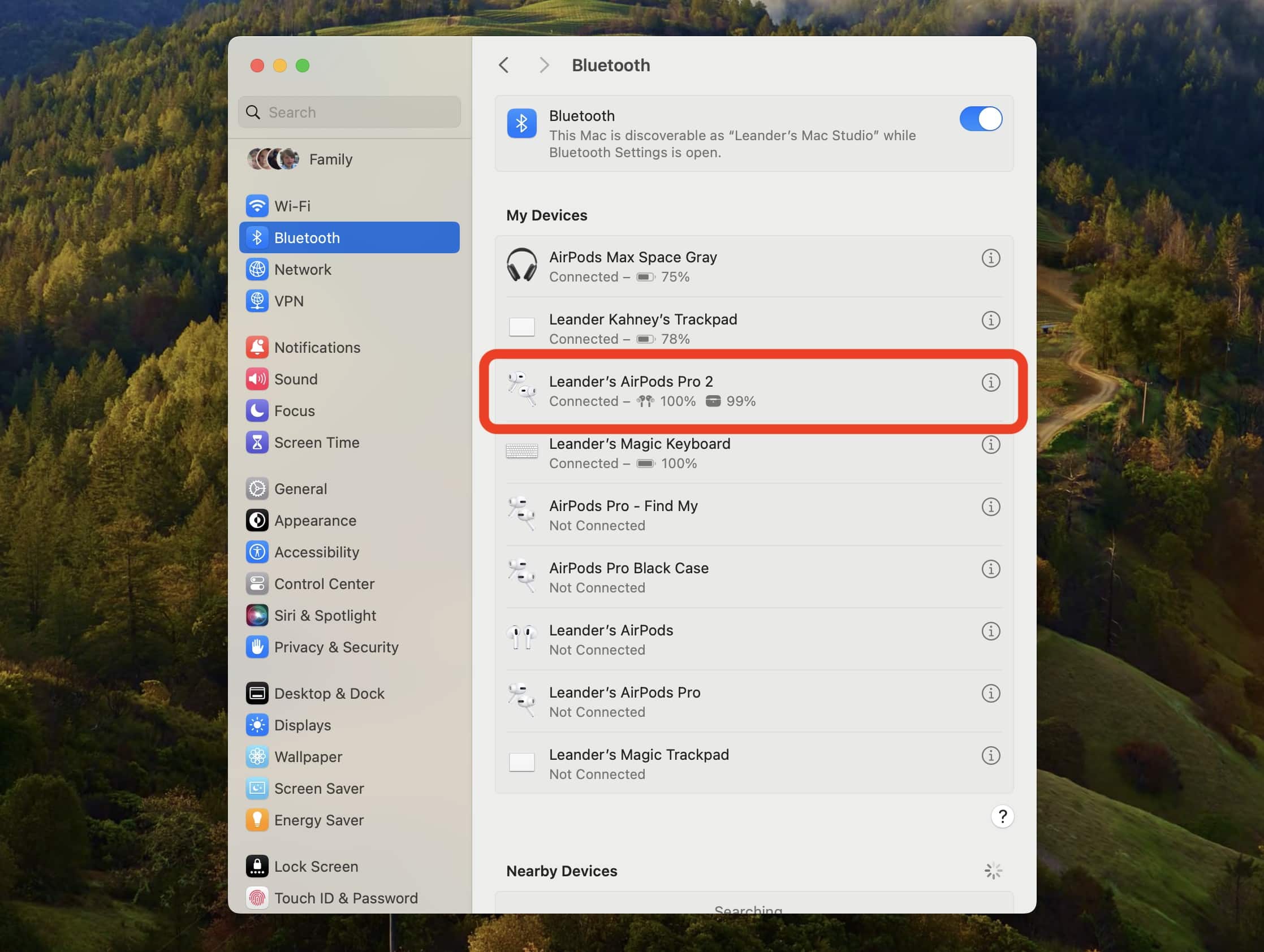
Screenshot: Leander Kahney/Cult of Mac
Click bluetooth in the left sidebar. Then find your AirPods in the My devices list and select the blue ⓘ icon (a Yo with a circle around it next to the name). Make sure your AirPods are connected to your Mac. it should say Connected. (But, open the lid from the AirPods case, or select Connect next to the headphone device name).
3. Check the firmware version
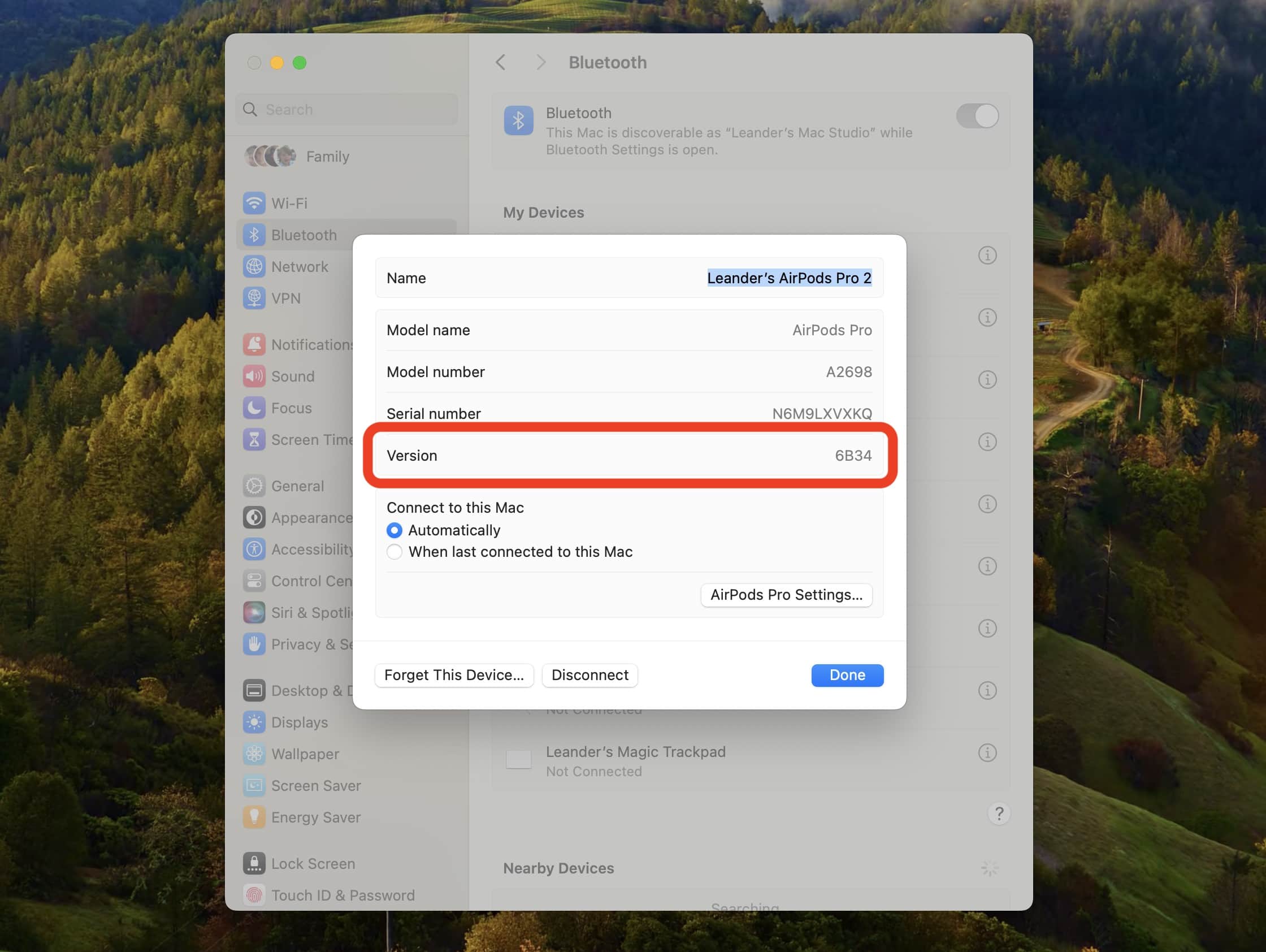
Screenshot: Leander Kahney/Cult of Mac
After you click on your AirPods, a pop-up window will show information about them, including the firmware number next to Version. Check it with the firmware numbers listed above or with The Apple List of current AirPods firmware updates.
4. Force an update
If the firmware version is not up to date, open your airpods in their case and connect them to a charging cable. You can place the other end of the charging cable into your Mac. The firmware should update itself. Again, it usually takes five to 10 minutes, but it may take longer. If your AirPods come with a wireless charging case, you can connect them to a wireless charger.
Can you update AirPods firmware on Android or Windows?
Although you can connect your AirPods to an Android device or Windows computer, you can’t update the firmware on Android or Windows. You can only update AirPods firmware on iOS, iPadOS, and macOS. There is currently no third-party software that can perform an AirPods firmware update.
More Firmware Update Guides
Editor’s note: We originally published this post on how to update AirPods firmware on November 14, 2019. We update it periodically with successive new versions of AirPods firmware. Leander Kahney contributed to this publication.

