Writing Tools is a core Apple Intelligence feature that is available in iOS 18.1, iPadOS 18.1, and macOS Sequoia 15.1 beta releases for developers and public beta testers. As the name suggests, writing tools are meant to help you write.
This guide goes over everything you can do with writing tools, where you can use them, and what you need to access the feature.
There are several AI tools that will write content for you, but that’s not how Apple designed Writing Tools and that’s not what it’s intended for. The feature can be used to improve, adjust, and refine what you’ve written, but you need to write something first for it to work.
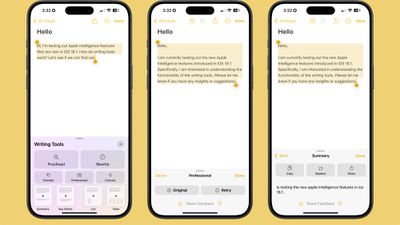
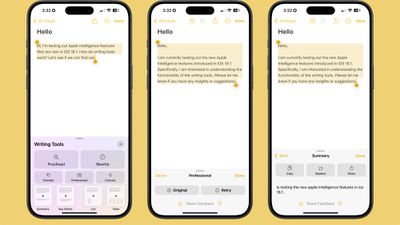
Apple doesn’t have a text-generating feature, but iOS and macOS will likely be able to do so when ChatGPT integration is introduced later this year.
You can use Writing Tools to check spelling, grammar, and word choice, or to change the tone of what you’ve written. There’s also an option to summarize your text.
To use the writing tools in an app like Notes or Pages, you can simply select text and then tap or right-click to access the Writing Tools option, depending on the operating system you’re using. Apps like Notes have a built-in Writing Tools interface, so you can also access Writing Tools from the app’s toolbar.
In most cases, accessing the Writing Tools is as simple as selecting text to access the various options you can use. From the Writing Tools interface, you can access the available options for correcting, rewriting, and summarizing.
Correct
When it comes to proofreading, Writing Tools doesn’t just check spelling, it also analyzes word choice and grammar. If you use the wrong version of they’re/their/there, effect/affect, or two/to/too, Writing Tools will correct it. Spelling mistakes are of course flagged, and Writing Tools can correct some grammatical errors.


It doesn’t always tell you if you’re using semicolons, colons, or ellipses incorrectly, but it will add a period if you miss one, correct quotation marks, or add commas where needed.
Writing Tools can also correct shorthand and replace misspelled sentences. For example, if you type “luv” instead of “love,” your Apple device can correct it. “Write real good” becomes “write really well.”
Unfortunately, Writing Tools doesn’t analyze problems one by one so you can make changes based on each error. What it does is generate a rewritten version of what you asked it to correct, and you can choose to copy that text, replace it with your own, or share it. It’s an all-or-nothing correction, and it can be difficult to catch every change if you’re correcting a lot of text.
Rewrite
The Rewrite feature in Writing Tools refines what you’ve written and can be used to change the tone of your text. If you simply select a text and choose the basic Rewrite option, Writing Tools generates a more polished and detailed version of your text, but there are also Friendly, Professional, and Concise styles to choose from. Here’s an example of each.


Original text:
There are AI tools that will write content for you on the internet, but Apple didn’t design Writing Tools for that. You’ll love the Writing Tools feature because it will help you write really well. Writing Tools helps you with spelling, but it also has a positive effect on grammar. There are several Writing Tools you can use, such as proofreading, rewriting, and summarizing.
Standard Rewrite:
There are AI tools available online that can generate content for you, but that is not the purpose of Apple’s Writing Tools. You will be delighted with the Writing Tools feature because it really helps you write effectively. Writing Tools not only helps you with spelling but also has a positive impact on your grammar. It offers various tools, including proofreading, rewriting, and summarizing, to meet your writing needs.
Professional rewriting:
There are AI tools available online that can generate content, but this is not the intended purpose of Apple’s Writing Tools. The Writing Tools feature is designed to improve your writing skills and is particularly useful for improving your spelling and grammar. It offers a variety of tools, including proofreading, rewriting, and summarizing, to help you craft well-written content.
Friendly rewrite:
Have you heard about AI tools that can write content for you online? Well, that’s not what Apple designed Writing Tools for. You’ll love this feature because it’s designed to help you write really well. Writing Tools help you with spelling, but it also has a positive impact on your grammar. There are different Writing Tools that you can use, such as proofreading, rewriting, and summarizing.
Concise rewrite:
AI tools can generate online content, but Apple designed Writing Tools for something more: great writing. Writing Tools helps with spelling and grammar, and offers correction, rewriting, and summarization options.
Looking at various rewriting examples, the standard rewriting option appears to be a mix of all three styles. It is neither as formal as the professional option nor as informal as the friendly option.
Summary options
You can select text and use Writing Tools’ summary options to automatically get the gist of a longer piece of text, and it’s something that can be particularly useful for long web articles, PDF files, or even your own notes if they’re lengthy.
Options for summarizing text include Summary, Key Points, List, and Table. Using the text from the examples above, here’s what each looks like.
Summary:
Apple’s Writing Tools feature improves your writing by checking spelling and grammar, and offering assistance with proofreading, rewriting, and summarizing.
Key points:
Writing Tools Purpose: To help users write well, not to replace human writing.
Features of writing tools: Spelling and grammar review, text correction, rewriting and summarization.
Benefits of writing tools: Improves the quality of writing.
List:
Apple designed writing tools to help with writing, not to generate content.
Writing tools help with spelling and grammar.
There are several writing tools available, including proofreading, rewriting, and summarizing.
Table:


You can use writing tools anywhere there is text in a iPhone, iPador Mac that supports Apple Intelligence. It’s system-wide. Just select the text and open the tap or right-click menu and then choose the Writing Tools option.


Writing tools work with your own handwriting so you can refine your text in Notes, Pages, Messages, and anywhere else you write text, but they also work in Safari, the Books app, and on PDFs. You can use them in third-party apps, too.
Please note that, like all Apple Intelligence features, Writing Tools is in beta right now and isn’t perfect. It seems to work more reliably on iOS and iPadOS than on macOS right now, but that’s not unusual for a beta release.
Even when Apple Intelligence is released, it will still be released as a beta and will likely remain in beta status for quite some time while Apple works out the kinks.
To use the writing tools, you need a device that supports Apple Intelligence. This includes the iPhone 15 Pro, the iPhone 15 Pro Max, any iPhone 16 model, any iPad with an M-series chip, and any Mac with an M-series chip.
Apple Intelligence features do not work on any other device due to the processing power and memory required.
Writing Tools is available in the iOS 18.1, iPadOS 18.1, and macOS Sequoia 15.1 beta versions right now. Betas are available to developers and public beta testers, with updates rolling out sometime in October.
Overall, Writing Tools can be a useful tool for checking spelling and grammar, because it goes much further than the standard spell checker. It would be more useful if there was an option to go through suggestions one by one and reject changes rather than being forced to accept a wholesale refinement, but perhaps Apple will implement that change down the road.
Viewing each change individually would be a better learning tool, providing insight into what specific changes were made and why.
Apple’s summaries can also be too brief and miss some key details. Unless the summaries are more detailed, it’s hard to see how they can be a truly useful tool. Bullet points and lists are a bit better than a general summary, but there’s still work to be done to refine the experience.
Rewrite is likely useful to some, but the text you get when using it has a certain air of artificial intelligence to it. It’s not a tool you should rely on without making further edits to make sure your changes are what you actually intended. Rewrite does an excellent job of matching the stated tone, and it would be nice to see additional tone options in the future.
Read more
For more information about the features available in iOS 18 and macOS Sequoia, we have a dedicated iOS 18 and macOS Sequoia raids.

